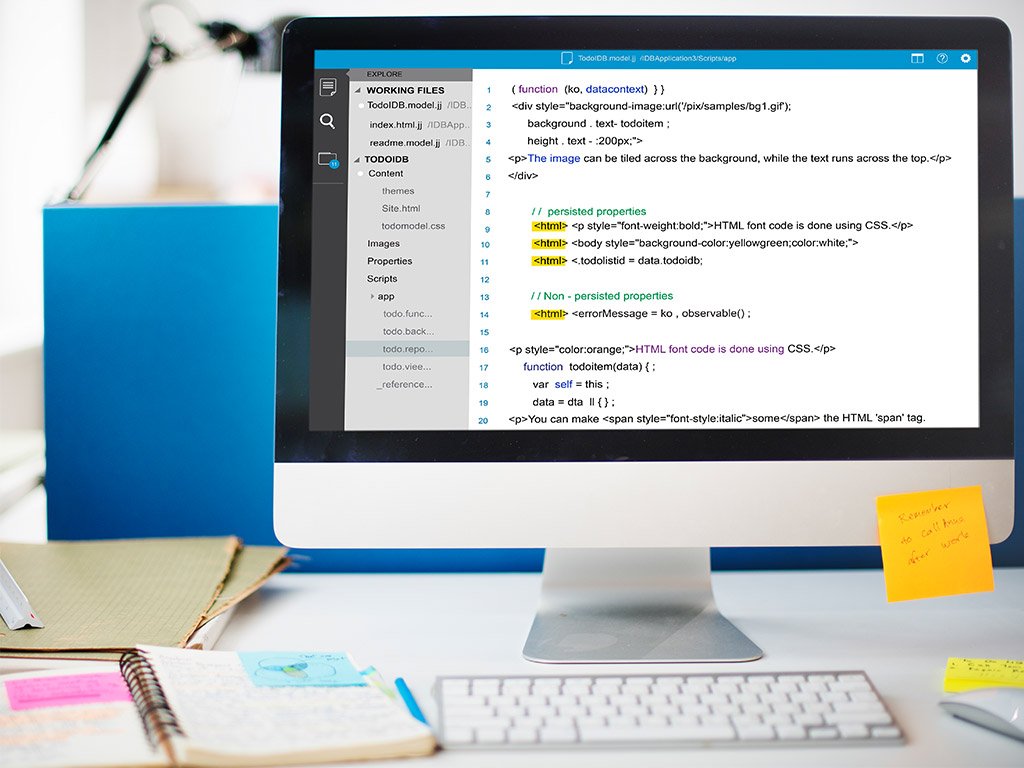
1) Microsoft Powertoys
If you’re a Windows user, chances are you’ve heard of Microsoft PowerToys. But what are they? In short, they’re a set of free system utilities designed to help power users tweak and customize their Windows experience. Let’s take a closer look at what Microsoft PowerToys are and how they can help you get the most out of your Windows PC.
There are currently over two dozen PowerToys available, each serving a different purpose. For example, one PowerToy called “FancyZones” allows you to quickly and easily create custom window layouts for your various apps and programs. Another called “Image Resizer” lets you quickly resize images by right-clicking on them in File Explorer.
PowerToys are designed for power users or “power users,” as they’re sometimes called. These are people who frequently use their PCs for tasks that require them to go beyond the basics of what Windows offers out-of-the-box. As such, PowerToys are not necessary for the average person who only uses their computer for basic tasks like browsing the web, checking email, and managing their photos. However, if you find yourself doing more advanced things with your PC on a regular basis, then PowerToys can be a valuable addition to your toolkit.
If you’re interested in trying out Microsoft PowerToys for yourself, head on over to the official website at powertoys. At the time of this writing, there are 3 ways to install PowerToys: via an MSI installer, via PowerShell or the Windows Store. The MSI installer is the recommended method as it will automatically keep PowerToys up-to-date, but either method will work just fine. Once installed, launch the program and you’ll see a list of all the available PowerToys along with toggle switches that let you enable or disable each one as needed.
winget install Microsoft.PowerToys --source wingetConclusion:
Whether you’re a casual PC user or a power user who frequently pushes your machine to its limits, Microsoft PowerToys can be a valuable addition to your toolkit. There are over two dozen utilities available, each serving a different purpose. And best of all, they’re all free! So if you’re looking to customize and Tweak your Windows experience, be sure to check out Microsoft PowerToys.
