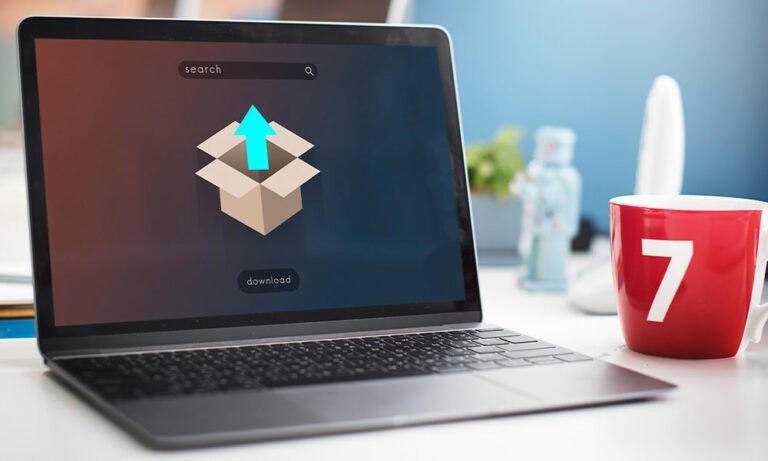Windows 11 is the latest operating system from Microsoft, introducing a fresh and modern user experience with several exciting features and changes. Whether you’re upgrading from a previous version of Windows or experiencing Windows for the first time, this article will guide you through the new enhancements and improvements found in Windows 11.
Table of Contents
- Introduction to Windows 11
- Redesigned Start Menu and Taskbar
- Centered Taskbar Icons
- Snap Layouts and Snap Groups
- Virtual Desktops
- Microsoft Store Redesign
- Gaming Enhancements
- Microsoft Teams Integration
- Improved Touch and Pen Support
- Enhanced System Requirements
- Conclusion
1. Introduction to Windows 11
Windows 11 offers a more streamlined and visually appealing interface, designed to provide a seamless and productive user experience. With a focus on simplicity, efficiency, and connectivity, Windows 11 introduces several new features that enhance productivity, gaming, and collaboration.
2. Redesigned Start Menu and Taskbar
One of the most noticeable changes in Windows 11 is the redesigned Start Menu and Taskbar. The Start Menu is now centered on the screen, featuring a simplified and customizable layout. It provides quick access to pinned apps, recent documents, and recommended content. The Taskbar is also centered, with a cleaner and more modern look.
3. Centered Taskbar Icons
In Windows 11, the Taskbar icons are centered by default, giving a more balanced and aesthetically pleasing appearance. This change provides a consistent visual experience and makes it easier to locate and access frequently used applications.
4. Snap Layouts and Snap Groups
Windows 11 introduces Snap Layouts and Snap Groups, making multitasking more efficient. Snap Layouts allow you to easily organize and arrange multiple windows on your screen, optimizing your workflow. Snap Groups remember the apps you had open in a specific layout, allowing you to quickly switch between different tasks and projects.
5. Virtual Desktops
Virtual Desktops have been enhanced in Windows 11, offering a more intuitive way to manage and switch between different desktop environments. You can create separate desktops for work, entertainment, or personal use, keeping your apps and files organized and reducing clutter.
6. Microsoft Store Redesign
The Microsoft Store has undergone a complete redesign in Windows 11. It now features a more curated selection of apps, including popular titles and productivity tools. The new Store offers a faster and more user-friendly browsing experience, making it easier to discover and install applications.
7. Gaming Enhancements
Windows 11 brings significant improvements to gaming, providing a better gaming experience for both casual and hardcore gamers. With features like DirectStorage, Auto HDR, and improved Xbox integration, games load faster, graphics are more immersive, and connectivity with the gaming community is seamless.
8. Microsoft Teams Integration
Windows 11 integrates Microsoft Teams directly into the Taskbar, making it effortless to connect and communicate with colleagues, friends, and family. You can start video calls, chat, and collaborate without needing to open a separate application, enhancing productivity and teamwork.
9. Improved Touch and Pen Support
For touch-enabled devices and devices with pen input, Windows 11 offers improved touch and pen support. The touch gestures are more intuitive, allowing you to navigate and interact with the system and apps more efficiently. Pen input is also enhanced, providing a natural and responsive experience for digital inking and drawing.
10. Enhanced System Requirements
Windows 11 introduces new system requirements to take advantage of its advanced features and optimizations. It is designed to run on modern hardware, ensuring a smoother and more secure computing experience. It is recommended to check the official system requirements to ensure compatibility before upgrading.
11. Conclusion
Windows 11 is a significant evolution in the Windows operating system, introducing a range of new features and improvements. From the redesigned Start Menu and Taskbar to gaming enhancements and improved productivity tools, Windows 11 offers a fresh and engaging user experience. Whether you’re a casual user or a power user, Windows 11 provides a platform that caters to your needs.
Take the time to explore Windows 11 and discover how its new features can enhance your productivity, creativity, and entertainment. Upgrade to Windows 11 and enjoy the latest innovations from Microsoft.
12. FAQs
Q: Can I upgrade to Windows 11 from an older version of Windows? A: Windows 11 provides an upgrade path from Windows 10 for eligible devices. However, it is important to check the official system requirements to determine if your device is compatible with Windows 11.
Q: How do I customize the Start Menu and Taskbar in Windows 11? A: Windows 11 allows you to personalize the Start Menu and Taskbar by pinning your favorite apps, rearranging the layout, and adjusting the appearance through the Settings menu.
Q: Can I use Windows 11 on older hardware? A: Windows 11 has specific system requirements, and not all older hardware may meet those requirements. It is recommended to refer to the official system requirements and compatibility list provided by Microsoft.
Q: Is Windows 11 available for free? A: Windows 11 is available as a free upgrade for eligible Windows 10 devices. However, certain editions or enterprise environments may have different licensing terms.
Q: Where can I find more information about Windows 11? A: For more information about Windows 11, including system requirements, features, and upgrade details, visit the official Microsoft website or consult the Windows 11 documentation and support resources.